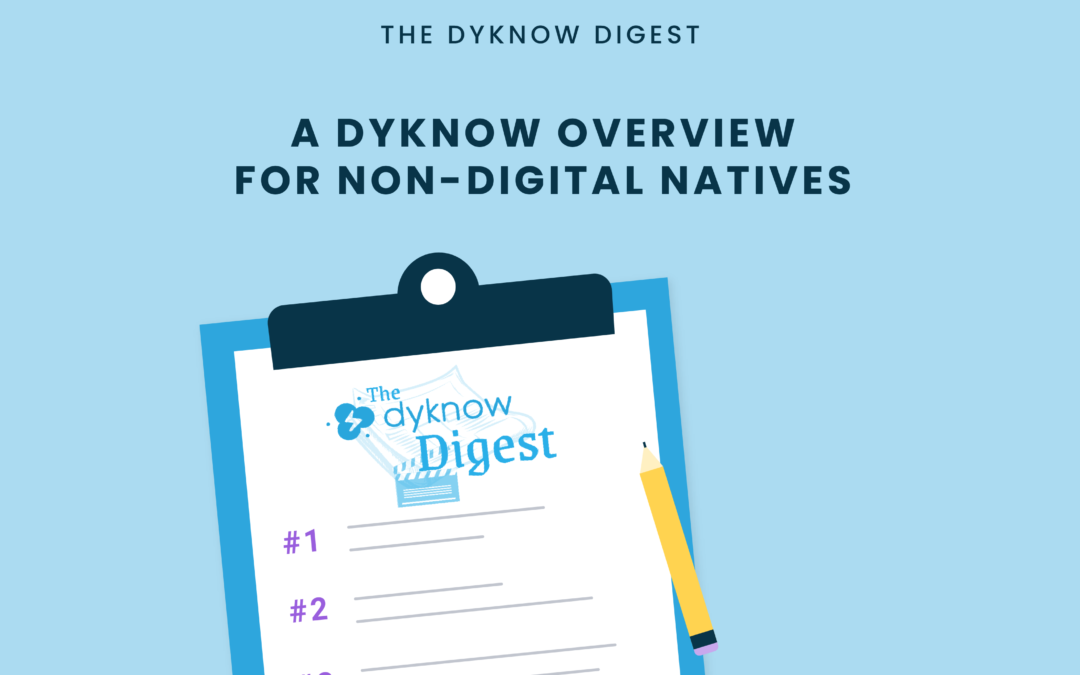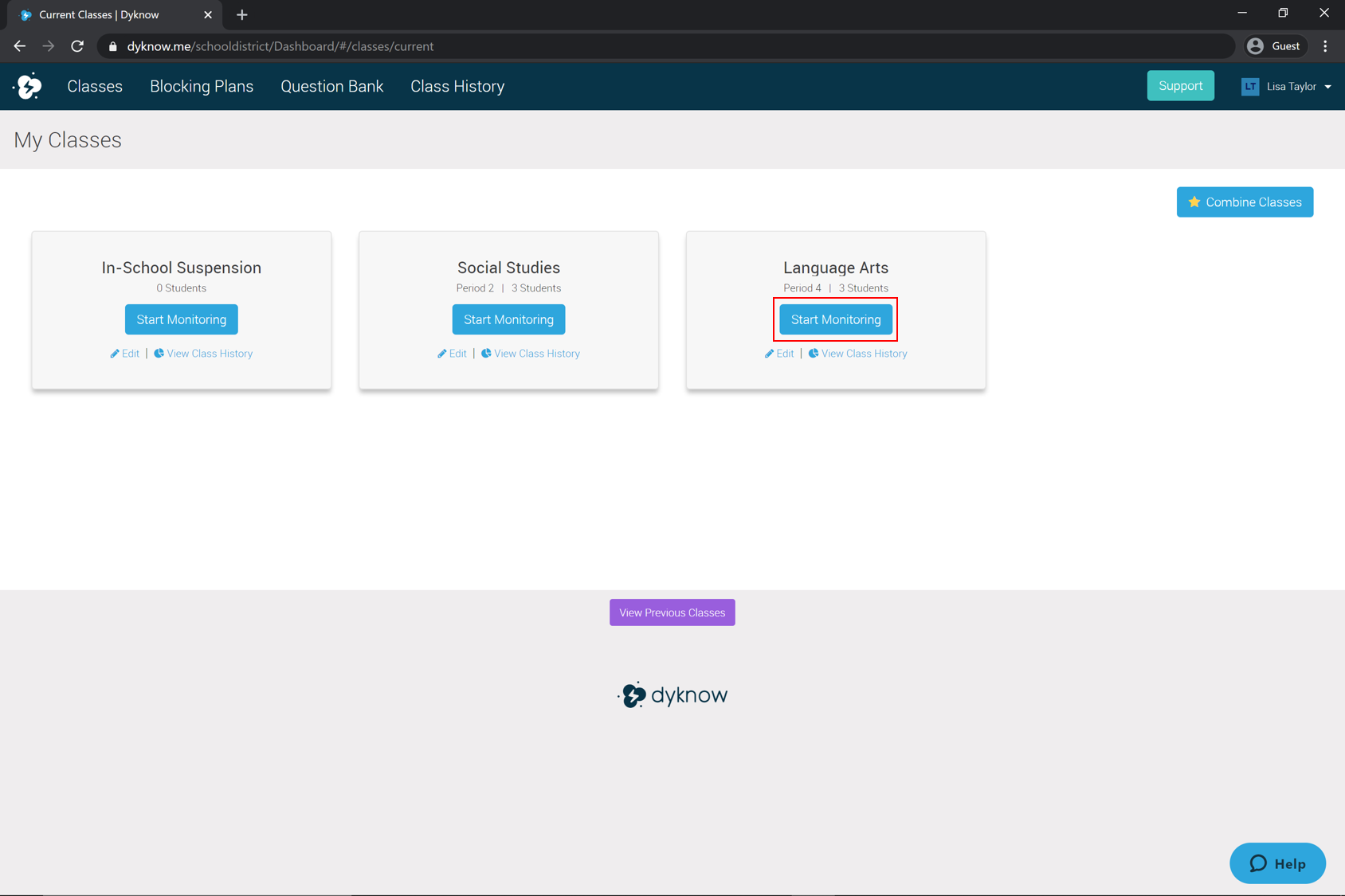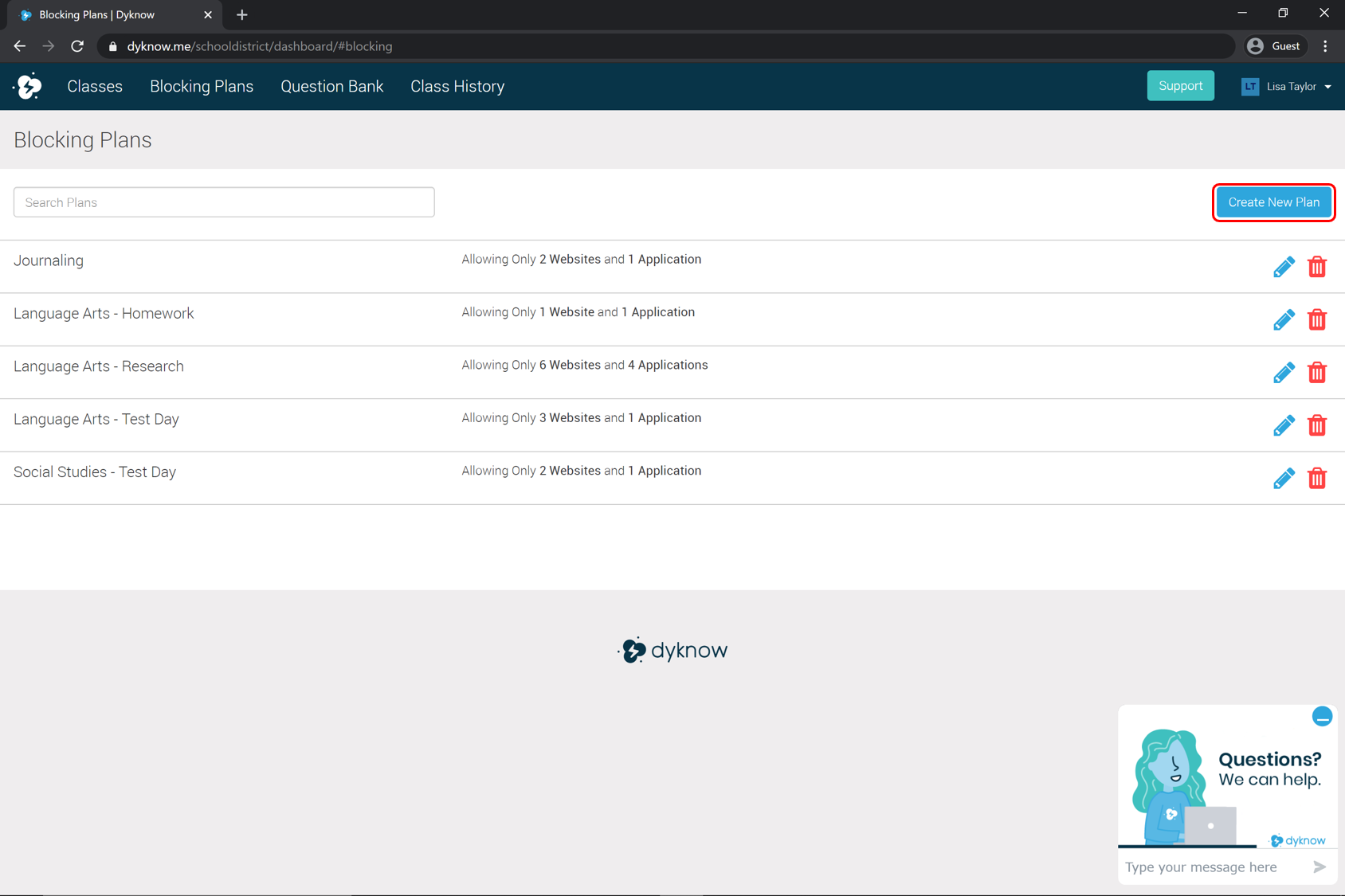The increased use of technology due to remote learning has caused a lot of non-digital natives to have to get comfortable with using technology for instruction and collaboration. With this, comes an unfamiliarity with some of the technology tools that schools have invested in.
This week on The Dyknow Digest, we’re answering a question submitted by Sean Murphy, and sharing how non-digital natives can use Dyknow in the simplest ways, as well as a high-level overview of how teachers can use Dyknow in their classrooms. Not a Dyknow user? Start Your Free Trial Today!
The Question:
“What’s the best way for a non-digital native teacher to use Dyknow? I’m looking to explain the simplest common usages of Dyknow to my coworkers but I still haven’t learned all the features yet and I’m looking to become more knowledgeable.“
– Sean Murphy
Dyknow for Non-Digital Natives
If you are a teacher who is just getting started using Dyknow or are not as comfortable using technology, we recommend starting out with passive monitoring and then working up to creating and enforcing blocking plans while still using passive monitoring during class. Once you are comfortable and confident using devices supported by Dyknow this way, then it can be exciting to explore the other creative ways that teachers use Dyknow in their classroom for student engagement and formative assessment.
Passive Monitoring with Dyknow
The most simple and impactful way to get started with Dyknow is by using passive monitoring during class. Passive monitoring enables teachers to have visibility into student devices during class (remote or in-person) as well as collect student device activity that teachers can review following the class period. This gives teachers the visibility and insight they need to use Dyknow during class, without feeling like they need to be looking at or interacting with Dyknow. If teachers simply start a monitoring session in Dyknow at the beginning of class, they will have full insight into whether students were on task or not after class by viewing Class History. Getting an understanding of what sites and apps students are interacting with can better inform teachers in creating blocking plans to mitigate device distractions.
How To:
1. Click “Start Monitoring” for the class you are teaching
2. Let the data collection begin!
3. At the end of class, click “End Monitoring“
4. View Class History to gain insight into device usage
Active Monitoring with Dyknow
Once you are familiar with starting a monitoring session, reviewing class history, and have an idea of what distracting sites you need to block, a great next step can be to practice Active Monitoring. This involves creating an enforcing a blocking plan which will then block the sites and apps that you choose so that you can teach confidently knowing students are on task. Monitoring with a blocking plan enforced will still collect student device activity in the Class History feature, but that activity will be organized by sites that were Allowed or Blocked during class.
How To:
1. Review Class History and choose which sites and apps to block
2. Create an Allow Only or Block Only blocking plan
3. Click “Start Monitoring” for the class you are teaching
4. Click “Modify Blocking” and enforce your blocking plan
5. At the end of class, click “End Monitoring“
6. View Class History to view analytics and make adjustments to your blocking plan
An Overview of Dyknow Usages
1. Passive or Active Monitoring
First and foremost, Dyknow enables teachers to Passively Monitor students by starting a monitoring session and let Dyknow collect class history data throughout the class period or Actively Monitor by enforcing a blocking plan to mitigate device distractions before they happen.
2. Create and Enforce Blocking Plans
With Dyknow, teachers can create various blocking plans and enforce these plans throughout their classes and lessons. The ability to easily save blocking plans in Dyknow enables teachers to create custom blocking plans for different class activities that require only specific sites and apps.
3. Review Class History
Dyknow’s Class History feature enables teachers to review all monitored student device activity from the beginning of school, filter that information by student, date range, or activity type, and share that data with students and/or parents.
4. Engage Students & Conduct Formative Assessment
Additional features within Dyknow enable teachers to engage with students and conduct formative assessment activities right in the Dyknow app.
- Send a Message – Teachers can send pre-filled or custom messages to one, all, or a few students during class. They can also push out full URLs to students to redirect them during class.
- Check Understanding – Teachers can use this feature to ask students how well they are understanding the given lesson plan or other class material during a monitoring session.
- Question Bank – Teachers can also send questions to student devices during a monitoring session. These questions can be created before, during, or after a monitoring session.
Getting started with using Dyknow in the classroom is as simple as clicking “Start Monitoring.” Teachers who are not as comfortable using technology should start here to explore insights on their students, and work up to integrating blocking and student engagement capabilities into their classes.
Get Class History for your classroom with Dyknow for free!
Latest blog articles
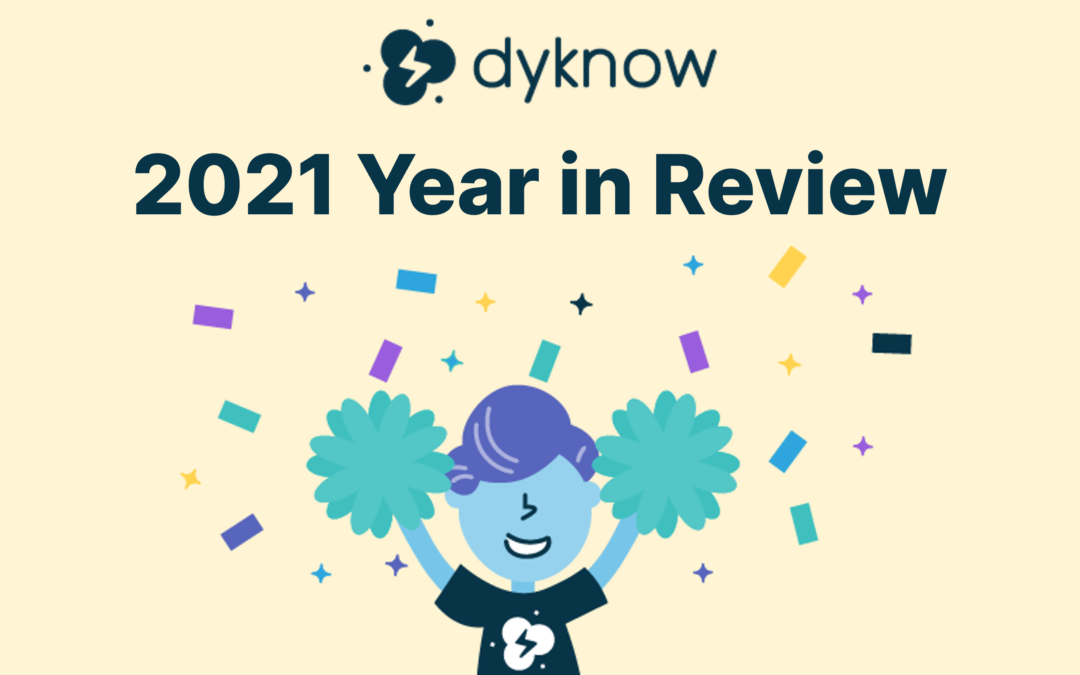
Dyknow 2021 Year In Review
In addition to web browser updates and bug fixes, Dyknow released several major product updates, new features and enhancements. Check out Dyknow’s 2021 Year in Review!

The Classroom Management Tool that’s Rated #1 in Satisfaction on G2
K-12 Administrators across the world trust G2 as the #1 platform to find, research, and choose EdTech tools that solve the most pressing problems their teachers are experiencing. In G2's Fall 2021 Reports, Dyknow was once again rated #1 in overall Satisfaction out of...
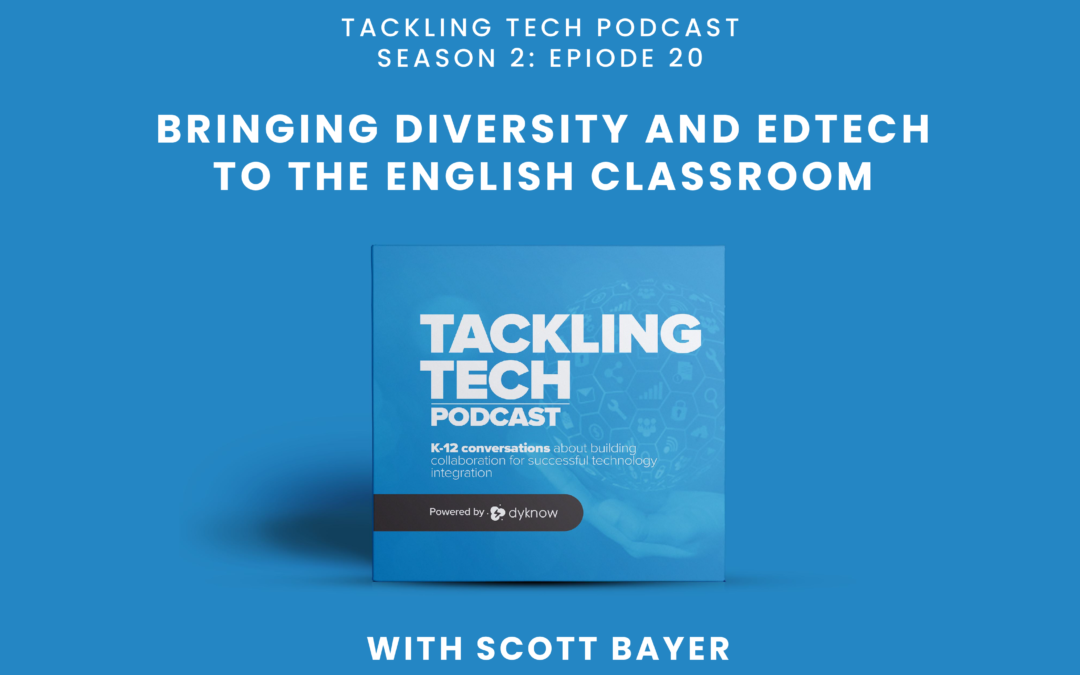
Bringing Diversity and EdTech to the English Classroom
On this episode of Tackling Tech, Tierra Leustig interviews Scott Bayer about being an anti-racist teacher, diversifying reading lists, creating inclusive learning environments, and leveraging ed-tech in non-technical ELA classrooms. Scott Bayer is a High School...