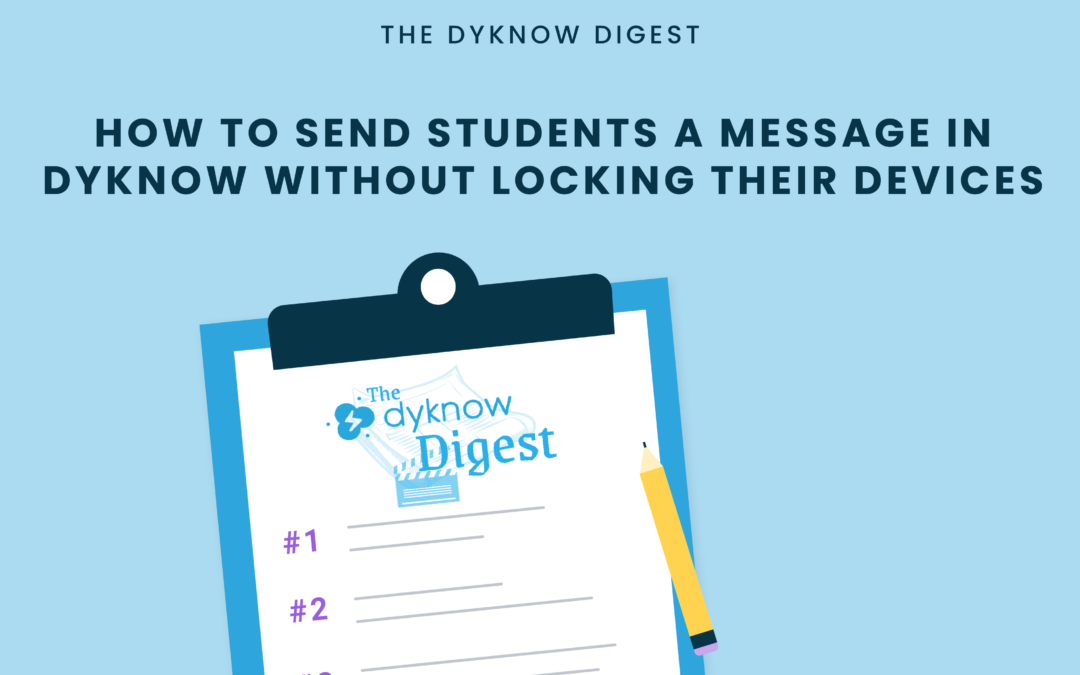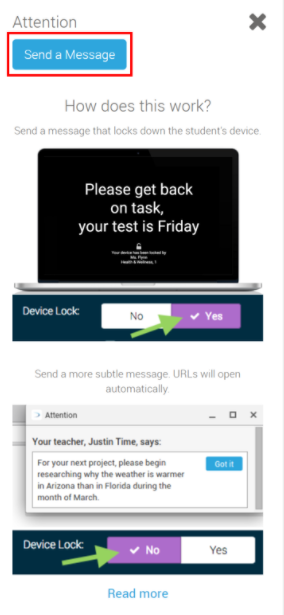Communicating with students during in-person, virtual, and hybrid learning is a main concern for teachers going back to school after the holiday. Not only is it important to check in with students consistently outside of class time, but it is also important to have an open line of communication to instantly communicate with students during class – especially when teaching remote or hybrid.
This week on The Dyknow Digest, we’re answering a question submitted by Grace Elizabeth and sharing how teachers can send messages in Dyknow without locking student devices. Whether you already use Dyknow messages or if it is new to you, this helpful tip can help you level up communication with students during class. Not a Dyknow user? Start Your Free Trial Today!
The Question:
“I love being able to message my students when they are off task (watching YouTube). However, I cannot tell you how many times myself and other educators have locked poor students’ devices on accident when trying to quickly send them a message. Most teachers send messages to remind students to get back to work. Therefore, it is very rare that we want to lock their device when sending a message.“
– Grace Elizabeth
Using Dyknow’s Send a Message Feature with Students
Dyknow Messages are integral to giving teachers the ability to communicate and check-in with students during class – regardless of if they are teaching in-person, remotely, or hybrid.
Within Dyknow, there are two primary ways that teachers can use the Send a Message feature: to lock student devices from off-task activity or to communicate in a notification style message.
The first option, to lock student devices, enables teachers to quickly send a message to one, several, or all students that will lock their device indefinitely or for the specified amount of time. These messages are most commonly used for two purposes. The first is to stop students from accessing off-task sites that they might be on during class, and the second is to get the attention of all students by eliminating the distraction of their devices for a set amount of time.
Currently, the default setting for Dyknow messaging is to lock student devices when the message is sent. But as Grace explained in her question, not all teachers want to lock student devices when sending a message. Instead, many teachers simply use Dyknow Messages to send a quick message to one, all, or a few students to easily communicate and check-in during class.
Here is a breakdown of how to send Dyknow Messages to students without locking devices.
How To Send Dyknow Messages to Students without Locking Devices
1. Navigate to Dyknow’s Send a Message feature
In order to Send a Message to students during class without locking student devices, teachers need only to navigate to Dyknow’s Send a Message feature within the app.
2. Create your message and choose who to send it to
Once there, Dyknow teachers can type out a custom message or use one of the pre-populated messages to communicate with students. Teachers should also select which students they would like to send their message to.
3. Choose not to lock student devices with the message
In order to send the desired message without locking student devices, teachers should navigate to the “Device Lock” toggle below the message text and choose “No.” This will enable teachers to send a message that will appear as a notification on student devices without locking the device.
Communicating with students is more important than ever before now that many teachers are continuing to teach in remote and hybrid environments. Sending messages using Dyknow is one of the most effective ways for teachers to communicate with students in any learning environment and ensure that students are on-task during class.
Get Class History for your classroom with Dyknow for free!
Latest blog articles
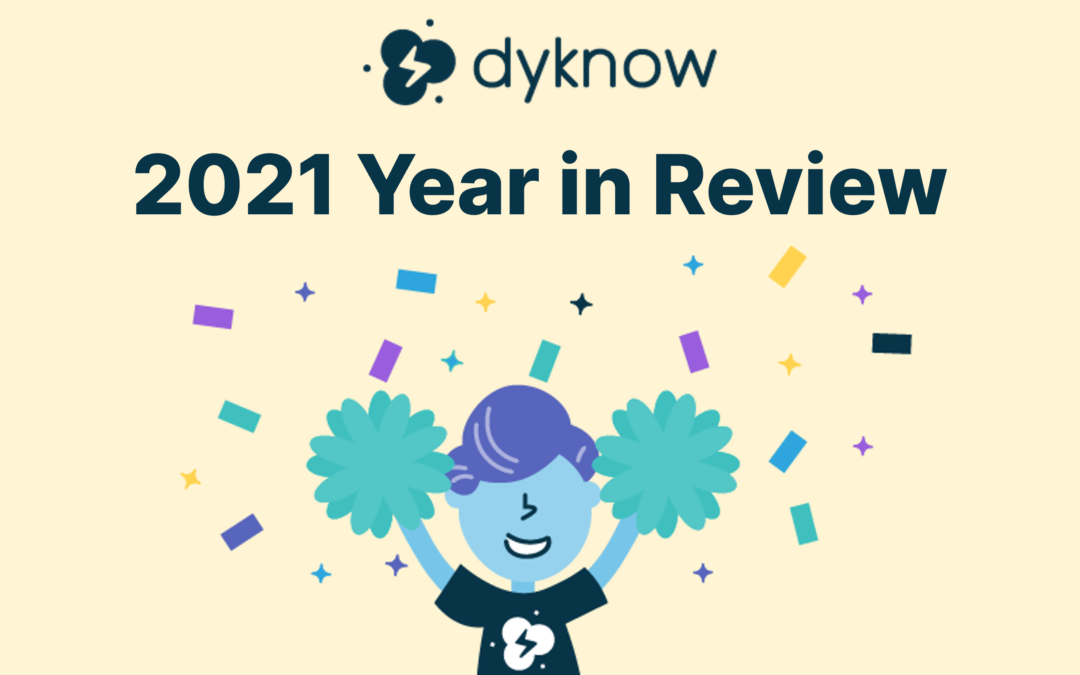
Dyknow 2021 Year In Review
In addition to web browser updates and bug fixes, Dyknow released several major product updates, new features and enhancements. Check out Dyknow’s 2021 Year in Review!

The Classroom Management Tool that’s Rated #1 in Satisfaction on G2
K-12 Administrators across the world trust G2 as the #1 platform to find, research, and choose EdTech tools that solve the most pressing problems their teachers are experiencing. In G2's Fall 2021 Reports, Dyknow was once again rated #1 in overall Satisfaction out of...
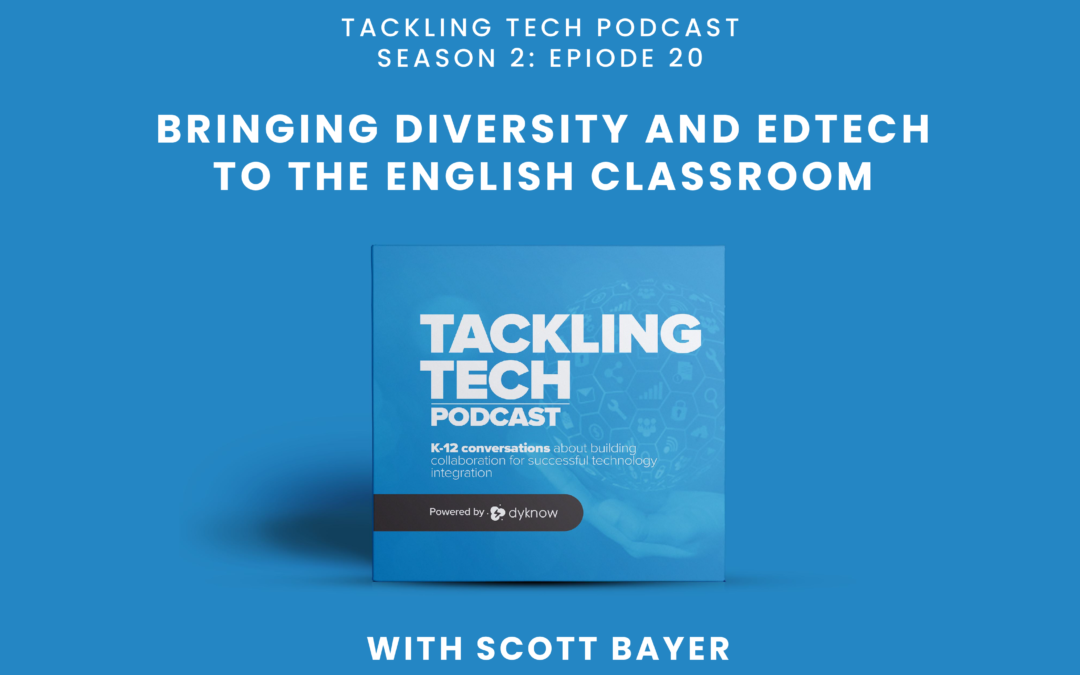
Bringing Diversity and EdTech to the English Classroom
On this episode of Tackling Tech, Tierra Leustig interviews Scott Bayer about being an anti-racist teacher, diversifying reading lists, creating inclusive learning environments, and leveraging ed-tech in non-technical ELA classrooms. Scott Bayer is a High School...